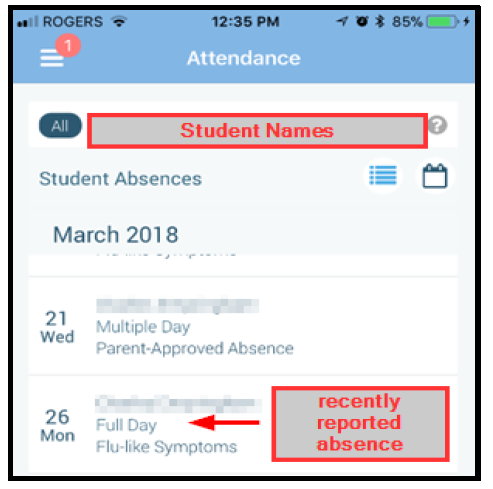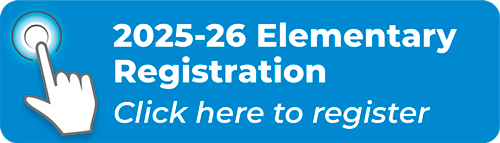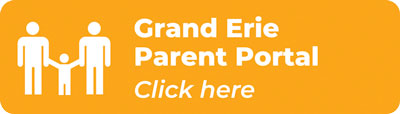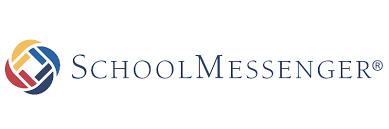
Absence Reporting at Langton School
Langton School is asking parents to download the School Messenger App to report their child's absence instead of calling, sending notes or emailing the school. This attendance app will be your way to communicate your child's absence to the school. Please note, when signing up for the app, you must use the same email address that we have on file, the one you are receiving this email from.
1. Using your mobile device, download and install the SchoolMessenger app from the Apple App Store or the Google Play Store (or from the links at https://go.schoolmessenger.com). The first time you use the app, select Sign Up to create your account. Select Attendance then Report an Absence.
2. Use the SafeArrival website, https://go.schoolmessenger.com. The first time you use the website, select Sign Up to create your account. Select Attendance then Report an Absence.
3. Call the toll-free number 1-833-557-9420 to report an absence using the automated phone system.
These options are available 24 hours/day, 7 days a week. Future absences can be reported at any time.
If you have children attending other schools, please continue to report absences using the existing procedures for those schools
Parent Account Creation and Absence Reporting Information
Creating an account
1. Once your email address has been entered into the database at your child’s school, navigate to the website https://go.schoolmessenger.com/#/home
You will see the following screen:
Click SIGN UP
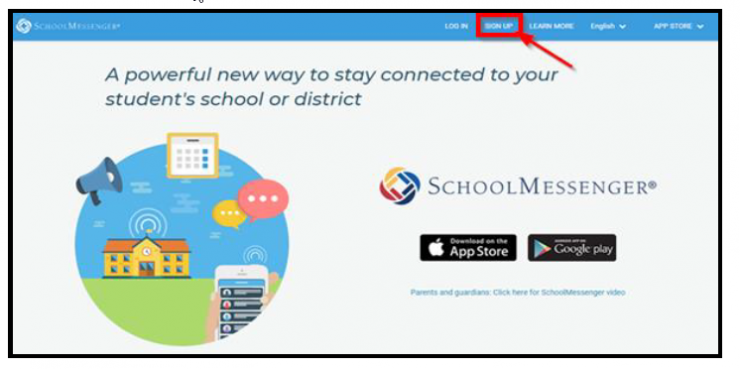
2. You will be prompted to enter information in order to set up your Parent Account. *Be sure to enter the same email address that has been provided to your child’s school.*
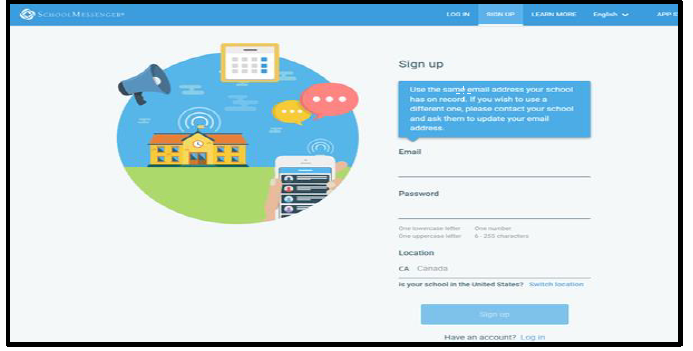
3. Within minutes, you will receive an email with a link to complete the Sign Up process. Once the Sign Up process is complete, you will be able to log into your account using the SchoolMessenger app.
Reporting an Absence using the SchoolMessenger App
Open the SchoolMessenger App and log in. The app opens to the ‘Messages’ page.
Click the top left corner to open the Menu.
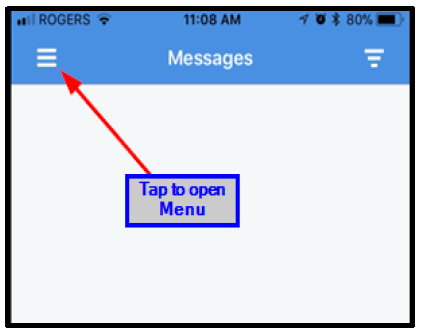
Tap Attendance to access the attendance area of the app.
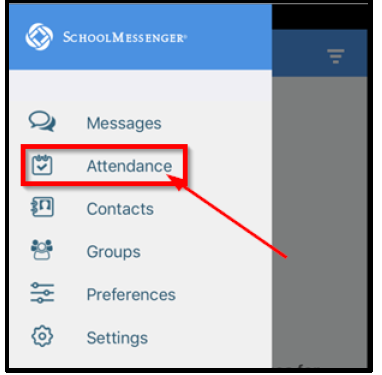
The Attendance area will show all student names attached to your account as well as a list of all absences that have been reported. You can choose List or Calendar view. To report an absence, tap REPORT AN ABSENCE in the bottom right corner.
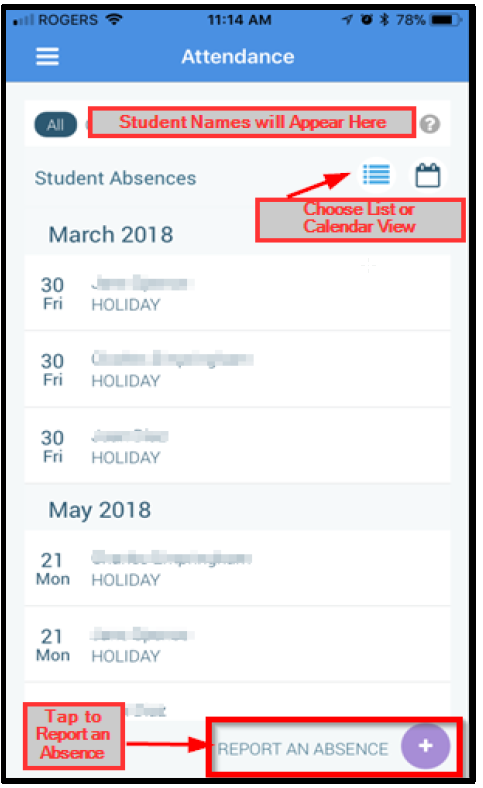
Select which of your students will be absent.
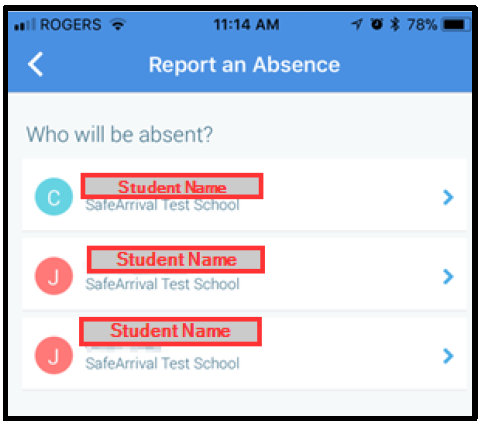
Choose which type of absence you would like to report. A list of reasons will appear based on the type of absence chosen.
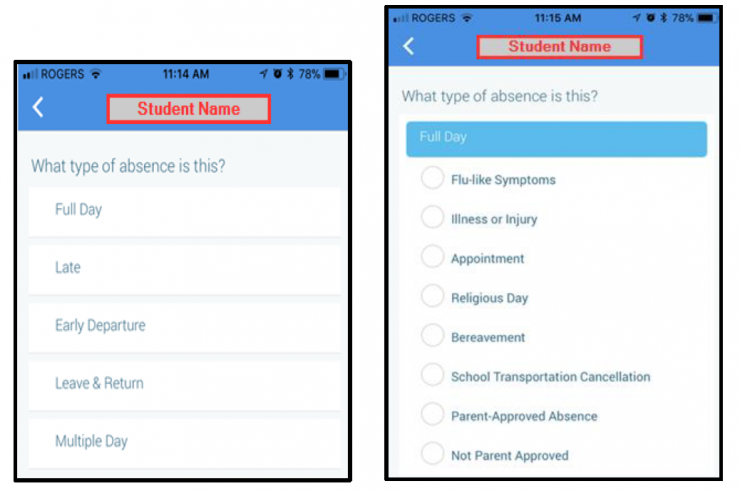
After selecting the type of absence and the appropriate reason, you will be prompted to enter the date and/or time of the absence. Then tap SEND.
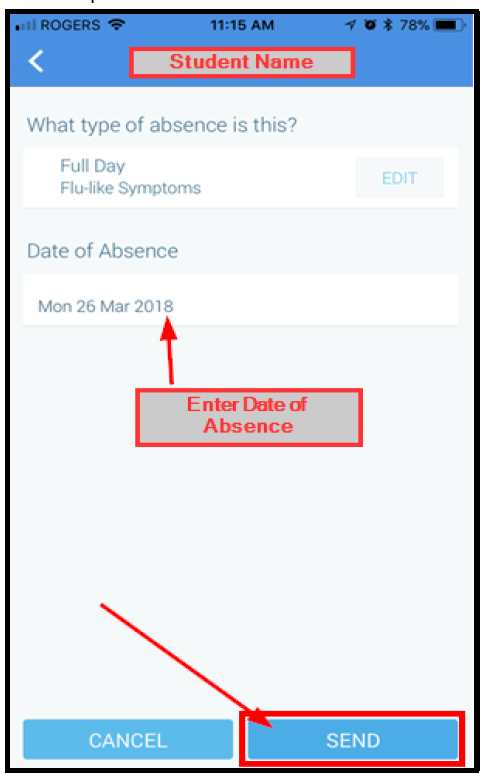
After submitting the absence, you will be taken back to the Attendance screen which will show your reported absence. You will also notice a red notification in the top left corner – this indicates that a message has been sent to you confirming the reported absence. The confirmation message is also sent to your email.