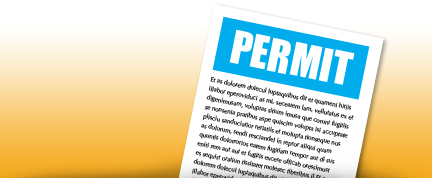FAQ
You need to request your permit at least two weeks in advance of your event; the sooner the better.
When you are requesting a weekend permit at a school that is not on municipal water systems, there may be additional charges. There are also additional charges for custodial coverage for weekend bookings. These are added to your permit request for your review prior to the permit being approved.
The rental cost is the same for all schools and is dependent on the permit type. Please see the FEE schedule.
Our on-site staff need to be aware how many people will be entering the building. This helps determine the staff coverage needed for the permit. This information is also required for Ministry reports.
The Ministry mandates water flushing of the pipes in our schools if there will be anyone under the age of 18 years entering the building. This is to flush the lines for possible lead content.
Classroom space in our Secondary Schools can be requested by outside groups, but it is up to the Principal whether permission will be granted. The Community Use of Schools Permit Administrator will check with the Principal to see if the space can be released. We do not permit community use of our elementary school classrooms.
Typically, gyms, auditoriums, some libraries and cafeterias are the spaces approved for community use. If you wish to use another facility, please contact the Community Use of Schools Permit Administrator through the discussion option in your permit to discuss the space you are requesting.
Note: Specialized areas are not available for community use e.g. Weight/Exercise rooms, Computer Labs, Food Studies and Technological areas.
On a school day, you can request anytime between 6 p.m. and 10 p.m. On the weekend, permits usually start no earlier than 7 a.m. and go no later than 10 p.m. (except for special events).
Red indicates that there is a conflict with the date and/or time. That space is not available during that time on the date you have requested.
You can hold your cursor over the red bubble and exclamation mark to the right of the booking to see the explanation of the conflict. Click on it to adjust the time, day or school.
All PD Days and board holidays (including March Break, Christmas and summer) and any time requested prior to 6 p.m., will show as conflicts.
If the booking is showing as yellow, there is a pending permit request in place ahead of yours asking for the same school, date and time that has not been processed yet.
Changes and additions can be requested through your permit on-line. Enter your change request within the discussion tab area of the permit. At least 3 business days’ notice is required.
There is a 'discussion' option in your permit. Enter your question here and the Community Use of Schools Permit Administrator will respond.
There may be other requests ahead of yours that are awaiting approval.
Depending on when you input your request it could take a few days to several weeks. Processing permits through the summer for fall use is the busiest time and will take the longest, with priority given to permits that have bookings starting in the fall. The processing time is also dependent on if insurance coverage has been provided correctly or if a quote is needed and if principal approval is required for your request.
Once your permit is approved, you will receive an email notification with the rules and regulations attached as well. Please read these documents and your permit comments section thoroughly.
Please click on the link to the CALENDAR on the Community Use of School web site. Use the FILTER to look at a specific school. You can also filter by a specific space.
Once on the calendar view you can click on the BOOKED box to view the times that the space is booked. If there is nothing showing on the calendar, there is currently nothing approved at that school, date and time.
PENDING permit requests do not show on this calendar, so it may be possible that someone has requested this school, date and time already and it has just not been processed yet.
Once you submit a permit request, the booking would show in yellow if there is a pending request ahead of yours.
Permit/Insurance Fees
It does not cost anything to submit a permit request. Only if your permit is approved will there be a cost. The permit fee and the cost of insurance if purchased through the permit system is due once the permit is approved. If you are paying by cheque, the payment is due upon approval. If you are paying by credit card, your card will be charged automatically by the system at the of the month that your permit is approved in.
Rental/Custodial Fees
The rental/custodial costs are due at the end of the month that your bookings are in and if you are paying by credit card, these are charge automatically at the end of the month they occur in. For example, if your permit is 4 months long with 2 bookings per month, the 2 bookings will be charged to your card automatically by the system at the end of each month. If your permit has only 1 booking, it will be charged at the end of the month that the booking is in.
You can provide your own insurance coverage, or you can purchase insurance through your permit request.
If you would like a quote through our system, please select Purchase Insurance from the drop-down menu when asked about insurance when entering your permit request. The Community Use of Schools Permit Administrator will provide you with a quote for the insurance for your review and ask you to accept the cost before approving the permit.
Once your permit is approved, the permit fee and insurance cost, if any, is non-refundable. If you are providing your own insurance, please see our FT4 policy for the details on the insurance requirements. You can upload the insurance under the FILE section of your permit or email it to:
schoolrentals@granderie.ca.
Individual permit costs can be viewed from within the permit by clicking on the COST tab. If additional insurance or custodial coverage costs are required, they will not show under the cost tab until the Community Use of Schools Permit Administrator has entered them and notified you to review them. You can also verify your billing and accounting information on the online system by clicking on the OPTIONS icon in the upper right-hand corner of the online system. It will show you the BILLING & HISTORY tabs where you can view your transaction history, statements and add/update credit card information.
Please contact the Community Use of Schools Permit Administrator at 519-756-6301 extension 281295 to have your log in information reset.
Please do not set up a new account.
We ask that one person from an organization oversee entering permit requests. If you know who that person is, please contact them to enter your request for you. If you do not know who it is, set up a new user account under your name and SELECT the EXISTING organization name from the drop-down list when asked for an organization.
Please do not set up a new organization if one already exists. You may be contacted if someone does already exist under that organization so that permit entry can be consolidated into one account. This helps maintain permit history from year to year and makes account management easier.
Please read the FEE structure to see which permit type your request will fall under. If you are non-profit, you will need to provide proof of non-profit to be under that permit type. If you are an affiliate of a municipality, you will need to provide proof of that or let the administrator know so that it can be verified. Otherwise, your permit would be a Type 3 Commercial or Private User.